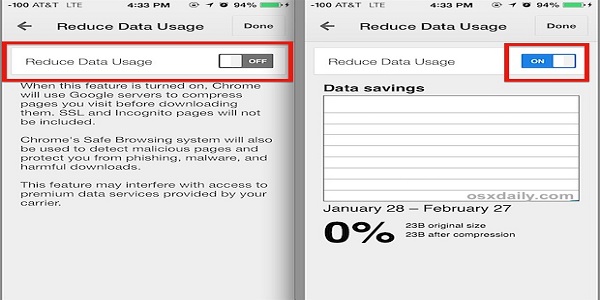How To Reduce Data Usage In Any Network Worldwide
Fast internet data depletion is based on the usage, in this post, I am going to show you some useful tips on how to minimize/reduce data usage on some apps.
How to reduce data usage on Facebook
- Launch your Facebook app.
- Click the Facebook menu option.
- Select App Settings.
- Select Auto-play.
- Click €˜Never Auto-play Videos€™.
Note: The reason for selecting €˜Never Auto-play Videos€™ is to stop the Auto-play of videos while reading through the News Feeds.
Much time spent on the Newsfeeds, much more data got consumed as the Facebook app defaults to automatically download every images and video on the page.
How to reduce data usage on Instagram.
- Launch your Instagram app.
- Select Profile.
- Click on the Menu Option.
- Select Cellular Data Use.
- Select Use Less Data.
Note: Selecting €˜Use Less Data€™ reduces the quality of videos and pictures hence minimizes data consumption.
The longer spent on the Story feeds, the higher data consumption as the Instagram app defaults to automatically downloads every image and video on the page.
How to reduce data usage on WhatsApp.
- Launch the WhatsApp.
- Click on the Menu button.
- Select Settings.
- Click on Data Usage.
- Select €œWhen using mobile data€ under Media auto-download.
- Un-check the boxes then click ok.
- Under Call Setting, check the box for low data usage.
Note: The reason for un-checking the boxes “When using mobile data” is to reduce high data consumption used in downloading every file received.
The reason for checking the boxes for ‘low data usage’ is to reduce the high data consumption experienced while making WhatsApp call/video.
How to reduce data usage on Google Play.
- Launch Google Play.
- Select the Menu button.
- Click on Settings.
- Select Auto-update apps under General.
- Select ‘do not auto-update apps’.
- Or select ‘Auto-update apps over Wi-Fi only’.
Note: If ‘Do not auto-update apps’ is selected, no app will be updated automatically until you update them by yourself.
When ‘Auto-update over Wi-Fi only’ is selected, whenever the device is connected to Wi-Fi, MiFi/Hotspot network all of the outdated apps will automatically update once connected via Wi-Fi.
How to turn off background data.
- On the device Menu, go to Settings.
- Select Data usage/Data Traffic management.
- Click on the App.
- Check the ‘Restrict background data’ box.
Note: This will prevent apps from running on the background when the phone is not in use. However, once background data is switched off, notifications will not drop in real-time and will be pending until the user accesses the app.