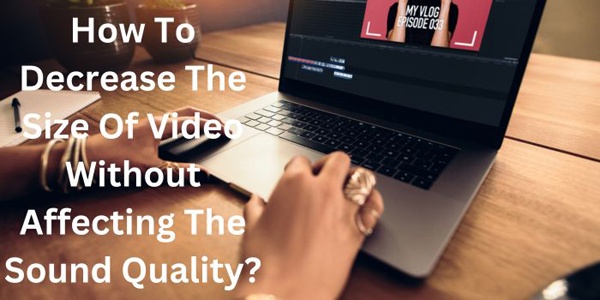How To Decrease The Size Of Video Without Affecting The Sound Quality?
Reducing the size of a video file without compromising the sound quality is a common challenge content creators and video enthusiasts face. The goal is to balance achieving a smaller file size for efficient storage or sharing purposes while ensuring that the audio remains clear and high-quality.
By employing various techniques and utilizing appropriate tools, it is possible to reduce video size without affecting audio. In this guide, we will explore effective methods, recommended software, and essential considerations to help you achieve optimal compression and decrease video size without compromising the integrity of the audio.
SEE ALSO:
- A Guide For Foreigners To Find A Job In Singapore
- 5 Best VPNs For Linux – VPNBlade Guide
- Crack the Code: Roman Numeral Converter for Education Enthusiasts
What Are Some Effective Methods To Reduce The Size Of A Video File Without Compromising The Sound Quality?
To reduce video size without affecting audio quality, consider the following effective methods:
- Video Compression: Utilize video compression techniques that prioritize reducing the file size while maintaining the integrity of the audio stream. Choose efficient codecs like H.264 or H.265 (HEVC) for optimal compression.
- Bitrate Adjustment: Adjust the video bitrate to a lower value while keeping the audio bitrate intact. This reduces the overall data size without impacting the audio quality.
- Resolution and Frame Rate: Decrease the video resolution and frame rate if possible, as they significantly affect file size. Ensure the audio stream remains unaffected during these adjustments.
- Trim Unnecessary Sections: Remove any unnecessary parts of the video that contribute to its size without affecting the audio content.
- Audio Compression: Compress the audio stream using appropriate audio codecs like AAC or MP3, maintaining a balance between file size reduction and audio quality.
- Use Video Editing Software: Use specialized video editing software that offers features for reducing file size while preserving audio quality. These tools often provide options for adjusting video settings and optimizing compression.
- Optimize Encoding Parameters: Adjust video encoding parameters such as GOP structure, B-frames, or motion estimation to achieve better compression efficiency while preserving audio fidelity.
- Remove Metadata and Subtitles: Remove any unnecessary metadata or subtitle tracks that add to the file size without affecting the audio quality.
- Choose the Right Container Format: Select a container format like MP4 or MKV that supports efficient video compression while maintaining high-quality audio.
- Test and Preview: Before finalizing the compressed video, preview it to ensure the sound quality remains unaffected. Make any necessary adjustments to strike the right balance between file size reduction and audio integrity.
By implementing these effective methods, you can successfully reduce video size without affecting audio quality, ensuring an optimized balance between file size and audio fidelity.
Can Filmora Compress Video Files Without Affecting The Sound Quality?
Yes, Filmora is equipped with compression features that allow you to reduce the size of video files without compromising the sound quality. When you use Filmora to compress videos, it employs advanced algorithms to maintain the original audio clarity while optimizing the video size.
By adjusting the video bitrate, resolution, and other compression settings, you can effectively decrease the file size without perceptible changes to the sound quality. Remember to utilize the provided Filmora 12 discount coupon during the purchase to enjoy any available discounts for Filmora 12.
How Can I Optimize Video Settings To Reduce File Size Without Impacting The Clarity Of The Sound?
To optimize video settings and reduce file size without impacting the clarity of the sound, follow these steps:
- Choose a Suitable Video Codec: Select a video codec that offers efficient compression while maintaining audio quality, such as H.264 or H.265 (HEVC).
- Adjust Video Bitrate: Lower the video bitrate while keeping the audio bitrate unchanged. This reduces the overall data size without affecting the clarity of the sound.
- Opt for Variable Bitrate (VBR): Use VBR instead of constant bitrate encoding to allocate more data to complex scenes and fewer data to simpler ones, optimizing both video quality and file size.
- Reduce Video Resolution: Decrease the video resolution while preserving the original aspect ratio. Lower resolutions like 720p or 480p significantly reduce file size without a noticeable impact on sound clarity.
- Lower Frame Rate: Decrease the frame rate if possible, as it directly affects file size. Most videos can maintain satisfactory quality with 24 or 30 frames per second.
- Adjust Video Filters: Disable or reduce video filters such as sharpening, noise reduction, or colour enhancements, as they can increase file size without directly enhancing audio clarity.
- Trim Unnecessary Footage: Remove any unnecessary sections from the video to reduce its duration and overall file size without affecting the clarity of the sound.
- Use Two-Pass Encoding: Opt for two-pass encoding, which analyzes the video content in the first pass and then optimizes the compression in the second pass, resulting in better video quality and reduced file size.
- Test and Preview: Before finalizing the optimized video, preview it to ensure the sound clarity remains intact. Make any necessary adjustments to strike the right balance between file size reduction and audio quality.
- Utilize Video Compression Software: Take advantage of video compression software that offers advanced settings and presets specifically designed to reduce file size while maintaining audio clarity.
By following these steps, you can optimize video settings to effectively reduce video size without affecting the audio, ensuring a balance between efficient storage and high-quality audio.
Are There Any Specific Steps Or Settings I Should Consider When Using Video Editing Software To Reduce Video Size Without Affecting Audio Quality?
Yes, When using video editing software to decrease video size without affecting audio quality, there are specific steps and settings you should consider. Firstly, choose a suitable video codec or compression format that offers efficient compression while maintaining audio fidelity, such as H.264 or H.265. Adjust the video bitrate to a lower value while keeping the audio bitrate intact to achieve a smaller file size without compromising audio quality.
Additionally, consider reducing the video resolution, and frame rate, and removing any unnecessary video elements to further decrease the file size. Preview the video after applying these adjustments to ensure the audio quality remains unaffected.
What Are The Best Software Tools Or Applications For Compressing Videos While Maintaining The Original Sound Quality?
When it comes to compressing videos while maintaining the original sound quality, several software tools and applications are widely recognized for their effectiveness. Here are some of the best options:
- Handbrake: Handbrake is a popular open-source video compression tool that allows you to adjust various settings to reduce video size without affecting the audio.
- Adobe Media Encoder: As part of Adobe Creative Cloud, Adobe Media Encoder offers advanced video compression features, enabling you to customize settings for optimal file size reduction while preserving audio clarity.
- FFmpeg: FFmpeg is a powerful command-line tool that supports a wide range of video and audio formats. It provides extensive control over video compression parameters and is known for its efficiency in maintaining audio quality during the compression process.
- VLC Media Player: While primarily known as a media player, VLC also includes video conversion and compression capabilities. It offers a user-friendly interface and options to reduce video size without impacting the original sound quality.
- Handbrake: Handbrake is a user-friendly video compression software that provides a simple interface for adjusting video settings and reducing file size while maintaining audio quality.
- Movavi Video Converter: Movavi Video Converter offers an intuitive interface and presets specifically designed for video compression. It allows you to reduce video size without affecting audio quality.
- WinX HD Video Converter Deluxe: With WinX HD Video Converter Deluxe, you can compress videos without compromising the original sound quality. It supports a wide range of video formats and offers customizable compression settings.
- Online Video Compressor Tools: Several online platforms such as Clideo, Online UniConverter, and YouCompress offer video compression services that prioritize maintaining audio quality. These tools allow you to upload your videos, customize compression settings, and download compressed files.
Remember, while these tools are known for their ability to reduce video size without affecting audio quality, it is essential to choose appropriate settings and codecs to achieve the desired results. Test and preview the compressed videos to ensure the audio clarity remains intact before finalizing the process.
Can Bitrate Adjustments Be Made To Decrease Video Size Without Perceptible Changes In Sound Quality?
Yes, bitrate adjustments can be made to decrease video size without perceptible changes in sound quality. By lowering the video bitrate while keeping the audio bitrate unchanged, it is possible to achieve a smaller file size without a noticeable impact on the sound quality. This allows for an effective reduce video size without affecting audio content, ensuring a balance between file size optimization and audio fidelity.
Are There Any Online Platforms Or Services That Specialize In Video Compression While Ensuring Minimal Impact On Audio Clarity?
Yes, there are online platforms and services that specialize in video compression while ensuring minimal impact on audio clarity. These platforms prioritize maintaining the original audio quality while reducing the video size.
Examples of such services include Clideo, Online UniConverter, and YouCompress. They offer user-friendly interfaces where you can upload your videos, customize compression settings, and obtain compressed files with optimized video size without compromising audio clarity.